Course Overview
In this course, the participant will be introduced to the more advanced features of Microsoft Excel 2016. The participant will learn how to manage, filter, and generate reports from Excel data. The course also showed the participants how to summarize and analyze data using Pivot Tables, Scenarios, and Goal Seek tools. Additionally, participants will learn how to create macros to automate some repetitive tasks and protect worksheets and workbooks. At the end of the course, the participant will demonstrate the ability to manage and analyze data efficiently with Microsoft Excel 2016.
Key Features Of Microsoft Advanced Excel 2016 Course
- Advanced functions and formulas for complex data analysis
- Data visualization techniques using charts and graphs
- Automation and efficiency with macros and VBA programming
- PivotTables and PivotCharts for dynamic data analysis
- Advanced data validation and conditional formatting
- Collaborative tools like sharing workbooks and tracking changes
- Scenario Manager for predictive modeling and decision-making
- Power Query and Power Pivot for enhanced data processing
- Customizing Excel with add-ins and personalized settings
- Certification upon successful completion, validating advanced Excel skills
Why Choose CounselTrain for MS Excel 2016 Advanced Training in Saudia Arabia?
Choosing CounselTrain for MS Excel 2016 Advanced training in the Saudia Arabia offers many advantages. With CounselTrain, you gain access to expert trainers who are well-versed in the intricacies of Excel, ensuring a comprehensive and practical learning experience. The training curriculum is designed to cover advanced Excel techniques, functions, and data analysis methods, equipping you with the skills needed to tackle complex data tasks efficiently. Additionally, CounselTrain provides hands-on training sessions and real-world case studies, allowing you to apply your knowledge immediately. Our flexible schedules and convenient locations in the Saudia Arabia make fitting training into your busy schedule easy. Choosing CounselTrain for MS Excel 2016 Advanced training ensures you receive high-quality education, practical skills, and valuable insights for professional growth.
Target Audiance
- Students who have intermediate skills with Microsoft Excel 2016 who want to learn more advanced skills or students who want to learn the topics covered in this course in the 2016 interface.
Microsoft Excel 2016 Advanced Course In Saudia Arabia
In the Saudia Arabia market, proficiency in Microsoft Excel 2016 Advanced Course holds significant importance due to its versatile applications across industries. As businesses in the Saudia Arabia increasingly rely on data-driven decision-making processes, advanced Excel skills become invaluable for professionals seeking to analyze complex datasets, create dynamic reports, and streamline workflows efficiently. In the evolving digital landscape, where technology continually shapes how businesses operate, mastering Excel’s advanced features equips participants with the tools to adapt and thrive. Whether in finance, marketing, or project management, Excel proficiency enhances productivity, accuracy, and strategic planning, positioning participants for success in a digitally driven future where data literacy is paramount.

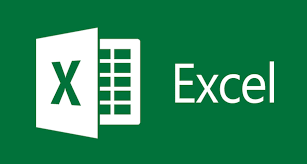
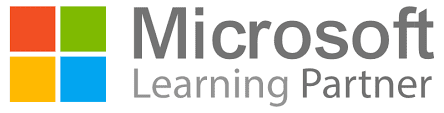
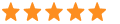 5
5