Course Overview
This course has been made for those who have previous experience using Microsoft Word 2016 but are looking to take their skills to the next level, the course covers many of the advanced features in the program that will help you in the workplace or for self-development.
The course Microsoft Word 2016: Advanced focuses on the tools used mainly for editing longer documents or for automating the work in the program.
You will learn to split documents into sections, especially to insert various headers and footers into different pages. and will also learn to insert a title page and set a watermark. You will learn to create a table of contents based on the document headings, to number inserted pictures and other objects, and to create also their automatic list.
You will further learn to use fields, hyperlinks and cross-references, footnotes, and endnotes. You will also familiarise yourself with the tools used when multiple users work with the same document, such as making notes, tracking performed changes, or creating subdocuments.
Target Audiance
- This course is intended for students who have intermediate skills with Microsoft Word 2016 who want to learn more advanced skills or students who want to learn the topics covered in this course in the 2016 interface.

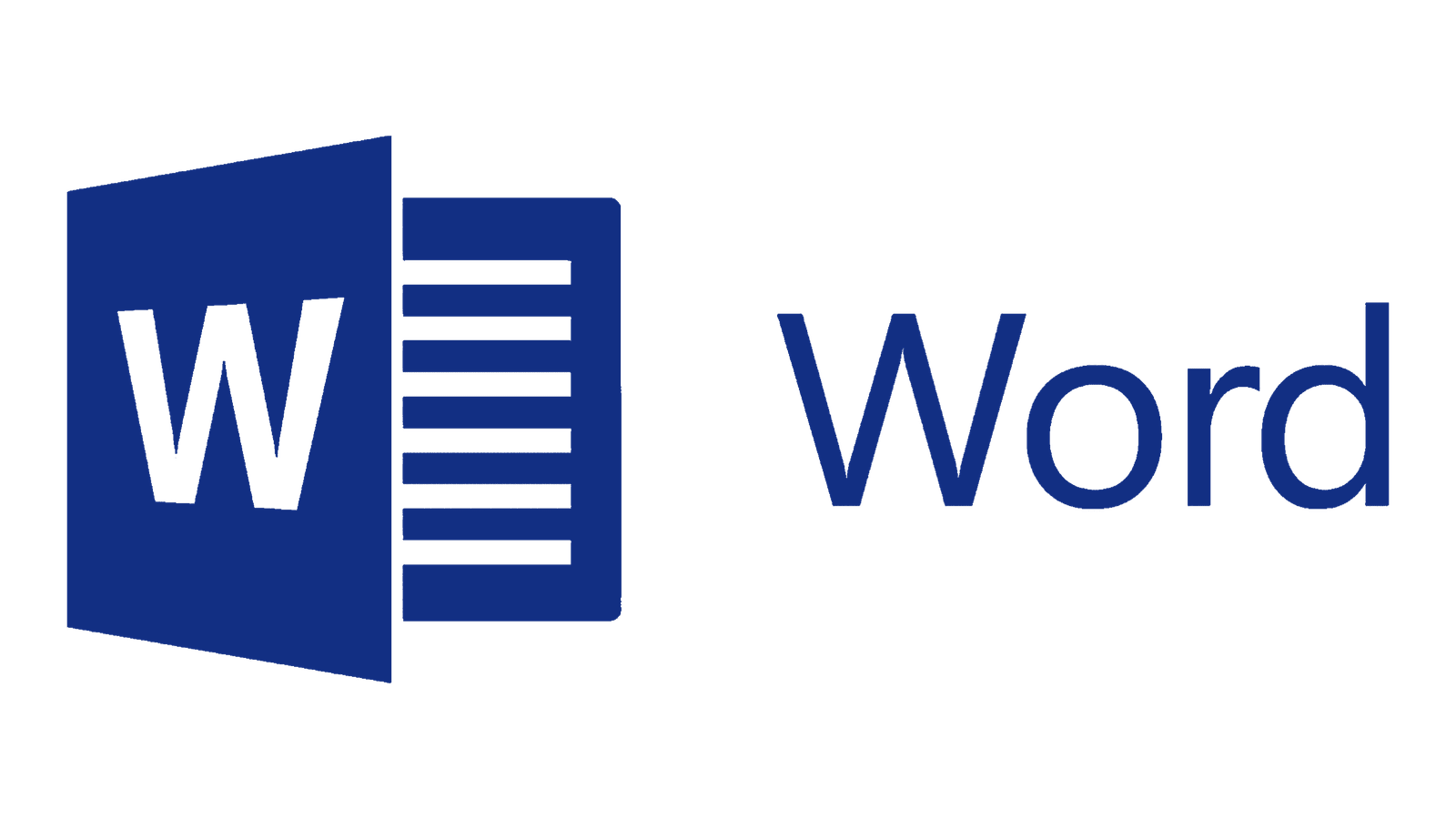
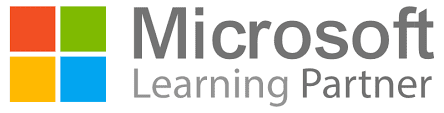
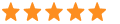 5
5