Course Overview
This one-day course introduces Microsoft Excel 2007/2010 users to the features of creating and managing Excel macro. Participants will learn how to record macros, execute macros in a variety of different methods, edit macros, and create a control button to activate the macros. Microsoft Excel 2007/2010 users to the features of creating and managing Excel macro. Participants will learn how to record macros, execute macros in various methods, edit macros,s and create a control button to activate the macros.
Learning Outcomes
- Open a Workbook Containing Macros
- Run a Macro
- Use a Shortcut Key
- Open the Visual Basic for Application Editor Window
- Record a Macro
- Assign a Shortcut Key
- Use Relative References
- Writing New Macro
- Assign a Custom Button to QAT
- Delete a Custom Button from QAT
- Delete a Macro
- Assign a Macro to a Button
- Create a Macro Button
- Use a Macro Button
- Create a Macro Button
- Copy a Macro Button
- Format a Macro Button
- Using Form Control
Target Audiance
- The eager beginner, armed with curiosity and a thirst for knowledge, absorbs every function and formula with wide-eyed wonder.
- The seasoned analyst, seeking to refine their skills, delves into advanced techniques to streamline workflows and maximize efficiency.
- The meticulous accountant meticulously dissects each macro, ensuring accuracy and compliance with financial standards.


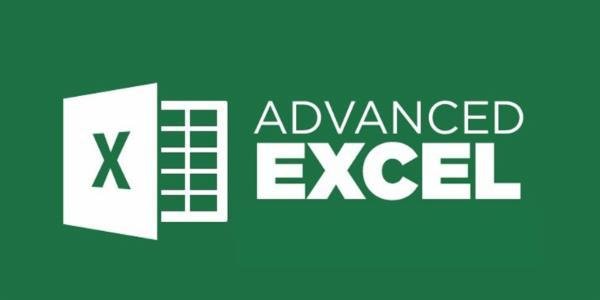

 4.7
4.7