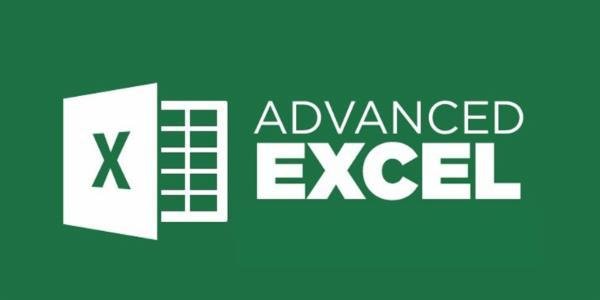Course Overview
This one-day course introduces Microsoft Excel 2007/2010 users to the features of creating and managing Excel macro. Participants will learn how to record macros, execute macros in a variety of different methods, edit macros, and create a control button to activate the macros. Microsoft Excel 2007/2010 users to the features of creating and managing Excel macro. Participants will learn how to record macros, execute macros in various methods, edit macros,s and create a control button to activate the macros.
Learning Outcomes
- Open a Workbook Containing Macros
- Run a Macro
- Use a Shortcut Key
- Open the Visual Basic for Application Editor Window
- Record a Macro
- Assign a Shortcut Key
- Use Relative References
- Writing New Macro
- Assign a Custom Button to QAT
- Delete a Custom Button from QAT
- Delete a Macro
- Assign a Macro to a Button
- Create a Macro Button
- Use a Macro Button
- Create a Macro Button
- Copy a Macro Button
- Format a Macro Button
- Using Form Control
Target Audiance
- The eager beginner, armed with curiosity and a thirst for knowledge, absorbs every function and formula with wide-eyed wonder.
- The seasoned analyst, seeking to refine their skills, delves into advanced techniques to streamline workflows and maximize efficiency.
- The meticulous accountant meticulously dissects each macro, ensuring accuracy and compliance with financial standards.
Schedule Dates
Amazing Macros (Microsoft Excel 2007/2010)
Amazing Macros (Microsoft Excel 2007/2010)
Amazing Macros (Microsoft Excel 2007/2010)
Amazing Macros (Microsoft Excel 2007/2010)
Course Content
- Opening a Workbook Containing Macros
- Running a Macro
- Using a Shortcut Key
- Using the Visual Basic Toolbar
- Opening the Visual Basic Application Window
- Using the Visual Basic Application Window
- Recording a Macro
- Assigning a Shortcut Key
- Using Relative References
- Deleting a Macro
- Writing a New Macro
- Entering Macro Comments
- Copying Macro Commands
- Editing Macro Commands
- Typing Macro Commands
- Running a Macro from the Code Window
- Using the Debugger
- Create a custom button
- Adding a button to Quick Access Toolbar
- Change a button image
- Delete a custom button
- Create a Macro button
- Copy a Macro button
- Assign Macro to Pasted Macro
- Format a Macro button
- Rename a Macro button
- Moving/Sizing a Macro button
- Deleting a Macro button
FAQs
Macros are automated sequences of actions that Excel users can record or create to perform repetitive tasks. They can significantly increase efficiency by automating processes like data entry, formatting, and calculations.
Learning macros in Excel can streamline your workflow by automating repetitive tasks, saving time, reducing errors, and allowing you to focus on more critical aspects of your work. It’s an invaluable skill for anyone who works extensively with Excel.
No prior programming knowledge is required to start learning Excel macros. While a basic understanding of Excel functions and formulas is helpful, the course will guide you through the process of recording and editing macros using Excel’s intuitive interface.
Absolutely! One of the primary benefits of macros is their flexibility and customizability. Once you understand the basics, you can tailor macros to automate tasks specific to your job or industry, making your workflow even more efficient.
Yes, mastering Excel macros can significantly enhance your professional skill set and make you more valuable in many industries. Proficiency in macros demonstrates your ability to optimize processes and solve complex problems, which is highly sought after by employers.

 4.7
4.7