Course Overview
The Microsoft Excel 2016 Intermediate course is designed to bridge the gap between basic and advanced Excel skills, equipping participants with the tools and techniques necessary for more effective data management and analysis. This course covers essential intermediate features and functions, including advanced formulas, data validation, and data manipulation techniques. Participants will learn how to use functions such as VLOOKUP, INDEX, and MATCH to perform complex data lookups and analysis. The course also delves into creating and managing PivotTables and PivotCharts, which are powerful tools for summarizing and visualizing data. Additionally, the course explores conditional formatting to enhance data presentation and improve readability, as well as data validation to ensure data accuracy and consistency. Emphasis is placed on practical, hands-on exercises that enable participants to apply these skills to real-world scenarios. By the end of the course, participants will be proficient in using Excel’s intermediate features to handle more complex data tasks, streamline workflows, and make data-driven decisions with confidence.
Target Audiance
- Students who have basic skills with Microsoft Excel 2016 who want to learn intermediate-level skills or students who want to learn the topics covered in this course in the 2016 interface.
Excel 2016 Intermediate Training Course In United Arab Emirates


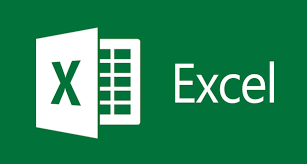

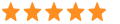 5
5