Course Overview
The Microsoft PowerPoint 2016 – Advance course is designed for individuals seeking to elevate their presentation skills to the next level. This comprehensive course goes beyond the basics, exploring advanced features and techniques to create dynamic and engaging presentations. Participants will gain hands-on experience with advanced design elements, multimedia integration, collaboration tools, and effective delivery strategies.
Target Audiance
- This course is intended for students who have basic skills with Microsoft PowerPoint 2016 who want to learn advanced-level skills or students who want to learn the topics covered in this course in the 2016 interface.




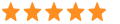 5
5