Course Overview
Every day, millions of email messages are exchanged among people within and between organizations. Email has a ubiquitous presence in the lives of many, and email technologies will likely continue to evolve with the changing needs of workplaces. After all, email communication has not been replaced, or its growth slowed, as many predicted with the rise of social media and the widespread adoption of mobile technologies. Many organizations have implemented mail management systems that combine the back-end power of Microsoft® Exchange Server and the front-end intuitive user interface of Microsoft® Outlook® 2016.
In this course, you will customize command sets, configure mail accounts, set global options, perform advanced searches, apply filters to intercept mail and control spam, create rules to automate many management tasks, work with calendars and contacts, manage tasks, protect data with archiving and data files, as well as share and delegate access to your workspaces. In short, you’ll work with a wide range of features and options and, in so doing, understand why Outlook is a leading personal management system.
This course builds upon the foundational knowledge presented in the Microsoft ® Outlook® 2016: Introduction course and will help you customize a communication system well suited to your work style. In addition, this course will help you prepare for the Microsoft Office Specialist (MOS) Certification exam for Microsoft Outlook 2016.
Target Audiance
- This course is intended for students who have basic skills with Microsoft Outlook 2016 who want to learn higher level skills or students who want to learn the topics covered in this course in the 2016 interface.


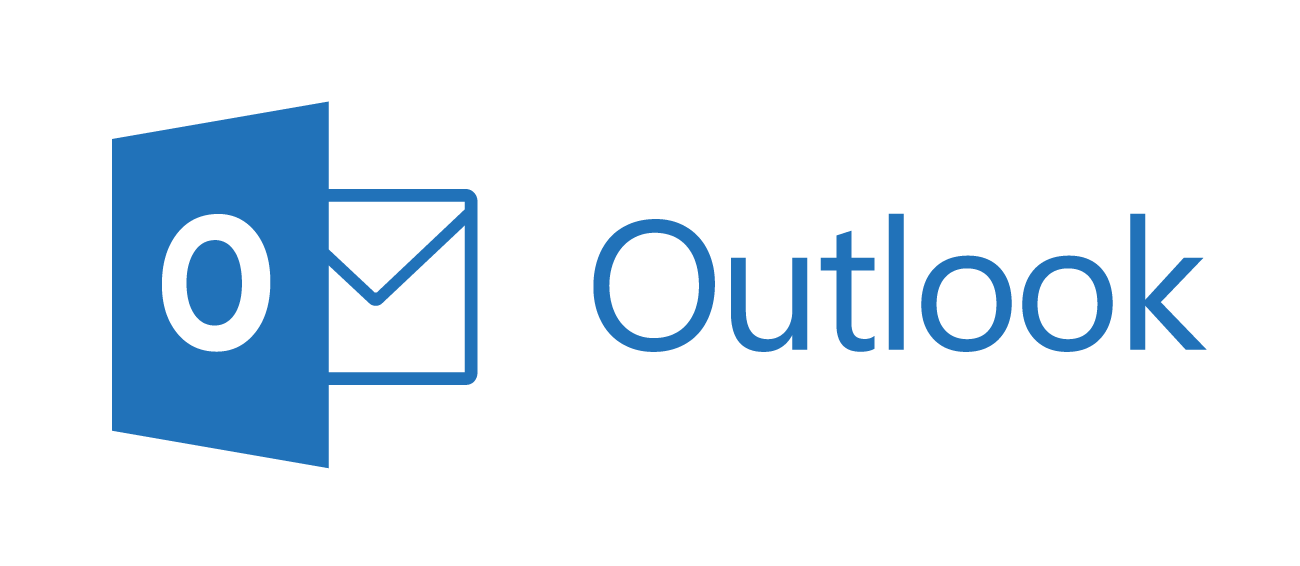

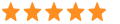 5
5