Course Overview
This Introduction to PowerPoint 2016 training class is designed for students who are interested in learning the fundamentals needed to create and modify basic presentations using Microsoft Office PowerPoint 2016. Students will explore the PowerPoint environment and create a presentation. Students will format text on slides to enhance clarity and add graphical objects to a presentation and modify them. Students will also add tables and charts to a presentation to present data in a structured form and then finalize the presentation.
Target Audiance
- This course is intended for students who have little or no familiarity with Microsoft PowerPoint 2016 or more experienced Word users who want to learn the topics covered in this course in the 2016 interface.




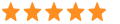 5
5