Course Overview
In this course, the participant will be introduced to the more advanced features of Microsoft Excel 2016. The participant will learn how to manage, filter, and generate reports from Excel data. The course also shows the participant how to summarize and analyze data using tools such as Pivot Tables, Scenarios and Goal Seek. Additionally, participants will learn how to create macros to automate some repetitive tasks, as well as how to protect worksheets and workbooks. At the end of the course, the participant will be able to demonstrate the ability to manage and analyze data efficiently with Microsoft Excel 2016.
Target Audiance
- Students who have intermediate skills with Microsoft Excel 2016 who want to learn more advanced skills or students who want to learn the topics covered in this course in the 2016 interface.
Schedule Dates
Microsoft Excel 2016 – Advance
Microsoft Excel 2016 – Advance
Microsoft Excel 2016 – Advance
Microsoft Excel 2016 – Advance
Course Content
- Creating Pivot Tables
- Inserting Slicers
- Working with Pivot Tables
- Inserting Pivot Charts
- More Pivot Table Functionality
- After completing this module, students will be able to:
- Use pivot tables to analyze data.
- Edit pivot tables.
- Format pivot tables.
- Insert pivot charts.
- Use Slicers.
- After completing this module, students will be able to:
- After completing this module, students will be able to:
- Use pivot tables to analyze data.
- Edit pivot tables.
- Format pivot tables.
- Insert pivot charts.
- Use Slicers.
- Tracing Precedents
- Tracing Dependents
- Showing Formulas
- Lab 1: Auditing Worksheets
- Tracing Precedents
- Tracing Dependents
- After completing this module, students will be able to:
- Audit formulas.
- Trace precedents to determine which cells impact a specific cell.
- Trace dependents to determine which cells are impacted by a specific cell.
- Remove precedent and dependent arrows.
- Show formulas.
- Check for errors frequently found in formulas.
- Converting Text to Columns
- Linking to External Data
- Controlling Calculation Options
- Data Validation
- Consolidating Data
- Goal Seek
- Lab 1: Data Tools
- Converting Text to Columns
- Using Data Validation
- Consolidating Data
- Using Goal Seek
- After completing this module, students will be able to:
- Convert text to columns.
- Use Data Validation to restrict the type of data that can be entered into a cell
- Consolidate data from a number of different ranges into one new range.
- Use Goal Seek to figure out the value to input to obtain a specific result.
- Protecting Worksheets and Workbooks
- Tracking Changes
- Marking a Workbook as Final
- Lab 1: Working with Others
- Password Protecting a Workbook
- Password Protecting a Worksheet
- Password Protecting Ranges in a Worksheet
- Tracking Changes
- After completing this module, students will be able to:
- Password protect a workbook.
- Password protect a worksheet.
- Password protect ranges in a worksheet.
- Use track changes.
- Accept and reject changes.
- List all changes on a new sheet.
- Recording Macros
- Running Macros
- Editing Macros
- Adding Macros to the Quick Access Toolbar
- Lab 1: Recording and Using Macros
- Recording a Macro
- Adding a Macro to the Quick Access Toolbar
- After completing this module, students will be able to:
- Run macros.
- Edit macros.
- Add macros to the Quick Access Toolbar
- Sparklines
- Preparing a Workbook for Internationalization and Accessibility
- Importing and Exporting Files
- Lab 1: Random Useful Items
- Inserting and Customizing Sparklines
- Importing Text Files
- Copying Data from Excel to Word
- Copying Charts from Excel to Word
- After completing this module, students will be able to:
- Insert sparklines into worksheets.
- Customize Sparklines.
- Prepare a workbook for internationalization and accessibility.
- Import text files into Microsoft Excel.
- Copy cells from a worksheet into Microsoft Word.
- Copy and paste a chart into Microsoft Word.
- Using Slicers to Filter Data
- Creating a PivotTable Timeline
- Creating a Standalone PivotChart
- Workspaces in Excel 2013
- Lab 1: Microsoft Excel Features that Were New in 2013
- Filtering Data with Slicers
- Creating a Timeline
- After completing this module, students will be able to:
- Use slicers to filter data.
- Create a PivotTable timeline.
- Create a standalone PivotChart.
- PivotTable Updates
- Ink Equations
- Multi-Select Option in Slicers
- Quick Shape Formatting
- Sharing with SharePoint or OneDrive
- After completing this module, students will be able to:
- Understand the enhancements to PivotTables.
- Use the Ink Equation feature.
- Use the Multi-Select option in slicers.
- Use the Quick Shape formatting.
- Share workbooks.
FAQs
Master Power Pivot, Excel’s built-in data modeling tool. Create relationships between tables, define hierarchies, and calculate measures for in-depth analysis.
Connect Excel data models to Power BI and create stunning dashboards and reports. Utilize interactive features like slicers, filters, and custom visuals to tell the story behind your data.
Leverage Power View and SmartArt graphics to design impactful reports. Utilize custom formatting and conditional formatting to enhance clarity and professionalism. Master techniques for effective data storytelling in presentations.
Learn best practices for efficient workbook design, memory management, and formula optimization. Utilize add-ins and custom functions to enhance performance and streamline workflow.

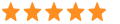 5
5



