Course Overview
Microsoft Excel 2016 – Basic training class, students will create and edit basic worksheets and workbooks. This course is designed for students who want to gain the necessary skills to create, edit, format, and print basic Microsoft Excel 2016 worksheets. In this Introduction to Microsoft Excel 2016 training class, students will create and edit basic worksheets and workbooks. This course is designed for students who want to gain the necessary skills to create, edit, format, and print basic Microsoft Excel 2016 worksheets.
At Course Completion:
- Create basic worksheets using Microsoft Excel 2016.
- Perform calculations in an Excel worksheet.
- Modify an Excel worksheet.
- Modify the appearance of data within a worksheet.
- Manage Excel workbooks.
- Print the content of an Excel worksheet.
- Learn how to use handy features new in 2016.
Target Audiance
- This course is intended for students who have little or no familiarity with Microsoft Excel 2016 or more experienced Excel users who want to learn the topics covered in this course in the 2016 interface.
Schedule Dates
Microsoft Excel 2016 – Basic
13 August 2024
Microsoft Excel 2016 – Basic
13 November 2024
Microsoft Excel 2016 – Basic
13 February 2025
Microsoft Excel 2016 – Basic
13 May 2025
Course Content
- Starting Microsoft Excel
- Creating a Workbook
- Saving a Workbook
- The Status Bar
- Adding and Deleting Worksheets
- Copying and Moving Worksheets
- Changing the Order of Worksheets
- Splitting the Worksheet Window
- Closing a Workbook
- Lab 1: Creating a Microsoft Excel Workbook
- After completing this module, students will be able to:
- Start Microsoft Excel.
- Create a Microsoft Excel workbook.
- Save a Microsoft Excel workbook.
- Add and delete Microsoft Excel worksheets.
- Copy and move worksheets.
- Split the worksheet window.
- Close a Microsoft Excel workbook.
- Tabs
- Groups
- Commands
- Lab 1: Exploring the Ribbon
- After completing this module, students will be able to:
- Work with tabs.
- Work with groups.
- Work with commands.
- Understand which groups and commands are found on which tabs.
- Introduction to the Backstage View
- Opening a Workbook
- New Workbooks and Excel Templates
- Printing Worksheets
- Adding Your Name to Microsoft Excel
- Managing Workbook Versions
- Lab 1: The Backstage View (The File Menu):
- Open a Workbook
- Select, Open and Save a Template Agenda
- Print a Worksheet
- After completing this module, students will be able to:
- Open a Microsoft Excel workbook.
- Start a new Microsoft Excel workbook.
- Use Microsoft Excel templates.
- Print a Microsoft Excel workbook.
- Personalize your copy of Microsoft Excel.
- Adding Common Commands
- Adding Additional Commands with the Customize Dialog Box
- Adding Ribbon Commands or Groups
- Placement
- Lab 1: The Quick Access Toolbar:
- Customize the Quick Access Toolbar
- After completing this module, students will be able to:
- Add common commands to the Quick Access Toolbar.
- Add additional commands to the Quick Access Toolbar.
- Move the Quick Access Toolbar.
- Entering Text
- Expand Data across Columns
- Adding and Deleting Cells
- Adding an Outline
- Adding a Hyperlink
- Add WordArt to a Worksheet
- Using AutoComplete
- Entering Numbers and Dates
- Using the Fill Handle
- Lab 1: Entering Data in Microsoft Excel Worksheets:
- Entering Text and Using AutoComplete
- Entering Numbers and Dates
- After completing this module, students will be able to:
- Enter text in Microsoft Excel worksheets.
- Add or delete cells in worksheets.
- Add an outline for your data.
- Enter a hyperlink in a worksheet.
- Use AutoComplete.
- Enter numbers and dates in Microsoft Excel worksheets.
- Use the Fill Handle to add data to cells.
- Hiding Worksheets
- Adding Color to Worksheet Tabs
- Adding Themes to Workbooks
- Adding a Watermark
- The Font Group
- The Alignment Group
- The Number Group
- Lab 1: Formatting Microsoft Excel Worksheets:
- Customize a Workbook Using Tab Colors and Themes
- Working with Font Group Commands
- Working with Alignment Group Commands
- Working with Number Group Commands
- After completing this module, students will be able to:
- Select a range of cells within a worksheet.
- Hide worksheets.
- Add color to workbook tabs.
- Add themes to worksheets.
- Apply bold, italics, and underlining to text.
- Add borders to cells.
- Change text and cell colors.
- Change the font and font size.
- Align text.
- Wrap text.
- Indent text.
- Merge and center text.
- Change number formats.
- Change date formats.
- Math Operators and the Order of Operations
- Entering Formulas
- AutoSum (and Other Common Auto-Formulas)
- Copying Formulas and Functions
- Relative, Absolute, and Mixed Cell References
- Lab 1: Using Formulas in Microsoft Excel:
- Working with Formulas
- After completing this module, students will be able to:
- Enter basic formulas.
- Use AutoSum to sum data with one click.
- Understand absolute, relative, and mixed cell references.
- Copy formulas and functions.
- Insert lesson titles in a bulleted list.
- Inserting Rows and Columns
- Deleting Rows and Columns
- Transposing Rows and Columns
- Setting Row Height and Column Width
- Hiding and Unhiding Rows and Columns
- Freezing Panes
- Lab 1: Working with Rows and Columns:
- Working with Rows and Columns
- After completing this module, students will be able to:
- Insert rows and columns in Microsoft Excel worksheets.
- Delete rows and columns in Microsoft Excel worksheets.
- Transpose rows and columns.
- Change row heights.
- Change column widths.
- Hide and unhide rows and columns.
- Freeze panes.
- Find
- Find and Replace
- Using the Clipboard
- Managing Comments
- Lab 1: Editing Worksheets:
- Using Find and Replace
- Using the Clipboard
- After completing this module, students will be able to:
- Locate information in your worksheet using Find.
- Use Find and Replace to quickly replace data with other data.
- Use the Cut, Copy, Paste and Format Painter commands to edit worksheets.
- Manage comments.
- Setting Margins
- Setting Page Orientation
- Setting the Print Area
- Print Scaling (Fit Sheet on One Page)
- Printing Headings on Each Page/Repeating Headers and Footers
- Headers and Footers
- Lab 1: Finalizing Microsoft Excel Worksheets:
- Preparing to Print
- After completing this module, students will be able to:
- Set margins in Microsoft Excel worksheets.
- Set the page orientation to portrait or landscape.
- Set the print area in a worksheet.
- Scale a worksheet so that all data prints on one page.
- Add headers and footers to a worksheet.
- One Workbook Per Window Feature
- Using Flash Fill
- Lab 1: Microsoft Excel Features that Were New in 2013:
- Using Flash Fill
- After completing this module, students will be able to:
- Use the one workbook per window feature.
- Use Flash Fill.
- Tell Me
- Smart Lookup
- After completing this module students will be able to:
- Use the Tell Me feature.
- Use the Smart Lookup feature.
FAQs
- Cells: Excel organizes data in a grid of cells, where each cell holds a single piece of information like text, numbers, or formulas.
- Formulas: Excel’s strength lies in its formulas. You can use built-in functions or create your own to perform calculations, make logical decisions, and automate tasks.
- Formatting: Excel offers various formatting options to present your data clearly and attractively. You can change fonts, colors, and borders, and apply styles to enhance readability.
- Charts and Graphs: Transform your data into visually appealing charts and graphs like bar charts, pie charts, and line graphs to easily identify trends and insights.
- Sorting and Filtering: Organize your data efficiently by sorting or filtering based on specific criteria, making it easier to find and analyze relevant information.
- Organize and Analyze Data: Efficiently manage large datasets, track progress, and gain valuable insights from your information.
- Perform Calculations: Automate complex calculations with formulas, saving time and reducing errors.
- Improve Communication: Present your data in clear and concise visualizations like charts and graphs for better understanding.
- Decision Making: Analyze trends, identify patterns, and make informed decisions based on your data.
- Widely Used: Excel is a universal tool, making it easy to collaborate and share spreadsheets with others.
- Learning Curve: While basic functions are easy to grasp, mastering Excel’s full potential requires practice and dedication.
- Complexity: Large datasets and advanced formulas can become complex and overwhelming for beginners.
- Data Accuracy: Ensuring data accuracy is crucial, as errors in formulas or cells can lead to incorrect results.
- Alternatives: Other spreadsheet programs may offer similar features, requiring consideration when choosing software.

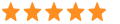 5
5



