Course Overview
The Microsoft PowerPoint 2016 – Advance course is designed for individuals seeking to elevate their presentation skills to the next level. This comprehensive course goes beyond the basics, exploring advanced features and techniques to create dynamic and engaging presentations. Participants will gain hands-on experience with advanced design elements, multimedia integration, collaboration tools, and effective delivery strategies.
Target Audiance
- This course is intended for students who have basic skills with Microsoft PowerPoint 2016 who want to learn advanced-level skills or students who want to learn the topics covered in this course in the 2016 interface.
Schedule Dates
Microsoft PowerPoint 2016 – Advance
Microsoft PowerPoint 2016 – Advance
Microsoft PowerPoint 2016 – Advance
Microsoft PowerPoint 2016 – Advance
Course Content
- Applying a Theme
- Applying a Background Style
- Adding a Footer
- Arranging and Printing Sections
- Exercise: Adding a Background Image
- Exercise: Customizing Your Presentation
- After completing this module, students will be able to:
- Apply a theme.
- Apply a background stle.
- Add a footer.
- Add a background image.
- Save a custom theme.
- Arrange and print sections of a presentation.
- Working with the Slide Master
- Slide Layouts
- Formatting Slide Masters and Layouts
- Adding a Watermark to Your Presentation
- Adding Slide Numbers Using the Slide Master
- Inserting a New Slide Master
- Preserving a Slide Master
- Modifying the Notes Master
- Modifying the Handout Master
- Adding a Header and Footer to Notes and Handouts
- Exercise: Using the Slide Master
- After completing this module, students will be able to:
- Work with the slide master.
- Work with layouts.
- Formtat slide masters and slide layouts.
- Add a watermark.
- Add slide numbers.
- Insert a new slide master.
- Preserve a slide master.
- Modify the slide master.
- Modify the handout master.
- Add a header and footer to notes and handouts.
- Animating Text and Objects
- Working with the Animation Painter
- Setting Animation Timing
- Animating a Chart
- Exercise: Applying Special Effects to a Presentation
- After completing this module, students will be able to:
- Animate text and objects.
- Work with the Animation Painter.
- Set animation timing.
- Animate a chart.
- Inserting SmartArt Graphics
- Modifying Smart Art Graphics
- Resizing/Repositioning a SmartArt Object
- Inserting Text into a SmartArt Object
- Formatting Text in a SmartArt Object
- Adding Shapes to a SmartArt Object
- Ungrouping SmartArt Objects
- Exercise: Working with SmartArt
- After completing this module, students will be able to:
- Insert SmartArt graphics into your presenations.
- Modify SmartArt graphics.
- Resize and repositon SmartArt graphics.
- Ad text to a SmartArt object.
- Format text within a SmartArt object.
- Add shapes to a SmartArt graphic.
- Ungroup SmartArt objects.
- Creating a Photo Album
- Adding Captions
- Applying a Theme to Your Album
- Customizing an Album
- Exercise: Creating and Modifying a Photo Album
- Inserting Sounds and Video
- Editing Media Clips
- Exercise: Adding Video to a Presentation
- After completing this module, students will be able to:
- Create a photo album.
- Add captions to photos in an album.
- Apply a theme to an album.
- Customize the photo album layout
- Insert sound and video in a presentation.
- Edit media clips in PowerPoint.
- Change Multimedia settings.
- Setting Up a Custom Show
- Creating a Hyperlink
- Adding an Action Button
- Jumping to Another Presentation
- Exercise: Presenting a Custom Show
- Using Rehearse Timings
- Navigating within a Slide Show
- Annotating a Presenation
- Creating a Presenter-Independent Slide Show
- Setting Up a Slide Show to Repeat Automatically
- Exercise: Preparing the Slide Show
- After completing this module, students will be able to:
- Set up a custom slide show.
- Create a hyperlink.
- Add an action button.
- Jump to another presentation.
- Rehearse the timing of your presentation.
- Navigate within a slide show.
- Annotate a presentation.
- Create a presenter-independent slide show.
- Set up a slide show to repeat automatically.
- Exporting Notes and Handouts to Word
- Exporting an Outline to Word
- Saving a Presentation as an Outline
- Exercise: Exporting an Outline to Word
- After completing this module, students will be able to:
- Export notes and handouts to Word documents.
- Export an outline to a Word document.
- Save your presentation as an outline.
- Save a slide in your presentation as a graphic.
- Merging Multiple Presentations
- Reusing Slides from Other Presentations
- Viewing Multiple Presentations
- Tracking Changes in PowerPoint
- Exercise: Reviewing Changes in PowerPoint
- After completing this module, students will be able to:
- Merge multiple presentations.
- Reuse slides from other presentations.
- View multiple presentations.
- Track and manage changes in PowerPoint.
- Sharing a Presentation with a Remote Audience
- Embedding the Fonts in a Presentation
- Inspecting the Presentation
- Packaging a Presentation for CD
- Using the Power Point Viewer
- Exercise: Sharing a Presentation
- Encrypting a Presentation
- Adding a Digital Signature
- Marking a Presentation as Final
- Granting Permissions
- Compressing Pictures
- Sending a Presentation in PDF format
- Exercise: Securing a Presentation
- After completing this module, students will be able to:
- Share your presentation with a remove audience.
- Embed fonts in a presentation.
- Inspect the presentation.
- Package your presentation for a CD.
- About PowerPoint Viewer.
- Save your presentation for web viewing.
- Encrypt your presentation.
- Add a digital signature to your presentation.
- Grant permissions.
- Compress the pictures in your file.
- Send your presentation in PDF format.
- Using Comments
- Exercise: Using the Comments Feature
- Motion Path Changes
- Creating Custom Color with the Eyedropper
- After completing this module, students will be able to:
- Use PowerPoint comments.
- Use Motion Paths.
- Use the Eyedropper.
- Merging Shapes
- Exercise: Merging Shapes
- Ink Equation
- After completing this module, students will be able to:
- Use the Merge Shapes feature
- Use the Ink Equation feature
- Using the Cloud
- Exercise: Using the Cloud
- After completing this module, students will be able to:
- Use the Cloud in PowerPoint 2016.
FAQs
The Advanced course delves into advanced features such as multimedia integration, data visualization, collaboration tools, and customization options. It is designed for individuals who want to elevate their presentation skills beyond the basics.
The Advanced course equips you with the skills needed to create polished, engaging presentations. This can enhance your professional communication, making you more effective in meetings, presentations, and collaborative projects.
Yes, the course includes hands-on exercises, case studies, and real-world scenarios. These practical components ensure that you can apply the advanced skills learned during the course.
While it’s recommended to have a basic understanding of PowerPoint, the Advanced course is open to individuals with prior knowledge or experience in using PowerPoint.

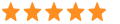 5
5



