Course Overview
This Introduction to PowerPoint 2016 training class is designed for students who are interested in learning the fundamentals needed to create and modify basic presentations using Microsoft Office PowerPoint 2016. Students will explore the PowerPoint environment and create a presentation. Students will format text on slides to enhance clarity and add graphical objects to a presentation and modify them. Students will also add tables and charts to a presentation to present data in a structured form and then finalize the presentation.
Target Audiance
- This course is intended for students who have little or no familiarity with Microsoft PowerPoint 2016 or more experienced Word users who want to learn the topics covered in this course in the 2016 interface.
Schedule Dates
Microsoft PowerPoint 2016 – Basic
Microsoft PowerPoint 2016 – Basic
Microsoft PowerPoint 2016 – Basic
Microsoft PowerPoint 2016 – Basic
Course Content
- Starting Microsoft PowerPoint
- Normal View
- Creating a Presentation
- Saving a Document
- Importing a File
- The Status Bar
- Closing a Presentation
- Exercise: Creating a Microsoft PowerPoint Presentation
- After completing this module, students will be able to:
- Start Microsoft PowerPoint
- Use Normal view.
- Create a PowerPoint presentation.
- Save a PowerPoint presentation.
- Import a file into PowerPoint.
- Use the Status Bar.
- Close a PowerPoint presentation.
- The Ribbon
- Tabs
- Groups
- Commands
- Exercise: Exploring the Ribbon
- After completing this module, students will be able to:
- Understand Tabs, Groups, and Commands.
- Understand which groups and commands are found on which tabs.
- Adding Common Commands
- Adding More Commands with the Customize Dialog Box
- Adding Ribbon Commands or Groups
- Placement
- Exercise: Customize the Quick Access Toolbar
- After completing this module, students will be able to:
- Add common commands to the Quick Access Toolbar
- Move the Quick Access Toolbar
- Introduction to the Backstage View
- Opening a Presentation
- Exercise: Opening a Presentation
- New Presentation and Presentation Templates
- Exercise: Creating an Agenda Using a Template
- Presentation Properties
- Adding Your Name to a Microsoft PowerPoint
- After completing this module, students will be able to:
- Open a Microsoft PowerPoint presentation.
- Start a new Microsoft PowerPoint presentation.
- Use Microsoft PowerPoint templates.
- Modify presentation properties.
- Personalize your copy of Microsoft PowerPoint.
- Selecting a Slide Layout
- Adding text
- Adding Text from a Text File or Word Outline
- Editing Text
- Formatting Text
- Formatting Text as WordArt
- Creating Bulleted and Numbered Lists
- Formatting Text Placeholders
- Adding Slides to a Presentation
- Arranging Slides
- After completing this module, students will be able to:
- Select a slide layout.
- Add text to a slide.
- Import content from a text file outline.
- Edit text.
- Format text.
- Format text placeholders 3
- Apply styles to slides.
- Add slides to a presentation.
- Delete slides from a presentation.
- Arrange slides.
- Adding Images to a Slide
- Inserting a Picture
- Inserting Clip Art
- Capturing and Inserting a Snapshot
- Editing an Image
- Formatting Images
- Applying a Style and Cropping an Image
- Grouping and Ungrouping Images
- Arranging Images
- Adding Shapes
- Exercise: Working with Images and Shapes
- After completing this module, students will be able to:
- Add images to a presentation.
- Insert a picture.
- Insert clip art.
- Insert a screenshot.
- Edit an image.
- Rotate and resize an image.
- Group and ungroup images.
- Arrange images.
- Add shapes.
- Inserting a Table
- Formatting Tables
- Importing Tables from External Sources
- Exercise: Working with a Table
- Inserting a Chart
- Formatting a Chart
- Importing Charts from External Sources
- Exercise: Working with Charts
- After completing this module, students will be able to:
- Insert a table in a slide.
- Format a table.
- Copy a table from other Microsoft Office applications in PowerPoint.
- Insert a chart in a slide.
- Format a chart.
- Copy a chart from other Microsoft Office applications into PowerPoint.
FAQs
Microsoft PowerPoint is a presentation software program that is part of the Microsoft Office suite. It is used to create presentations that can be used for a variety of purposes, such as business meetings, school projects, and personal use.
- Slides: Presentations are created in PowerPoint using slides. Each slide can contain text, images, graphics, and videos.
- Themes: PowerPoint comes with a variety of themes that you can use to give your presentations a professional look.
- Transitions: You can add transitions between slides to make your presentations more visually appealing.
- Animations: You can add animations to text and objects on your slides to make them more attention-grabbing.
- Speaker Notes: You can add speaker notes to your slides that you can use as a guide when you are giving your presentation.
- Easy to use: PowerPoint is relatively easy to use, even for people who are not computer experts.
- Versatile: PowerPoint can be used to create a variety of presentations, for a variety of purposes.
- Professional: PowerPoint can help you create presentations that look professional and polished.
- Engaging: PowerPoint can help you create presentations that are engaging and interesting for your audience.
- Can be time-consuming: Creating a good PowerPoint presentation can take time and effort.
- Can be difficult to design: If you are not a designer, it can be difficult to create presentations that look good.
- Can be easy to overuse: It is easy to overuse PowerPoint and create presentations that are too long or too busy.

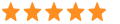 5
5



