Course Overview
This course has been made for those who have previous experience using Microsoft Word 2016 but are looking to take their skills to the next level, the course covers many of the advanced features in the program that will help you in the workplace or for self-development.
The course Microsoft Word 2016: Advanced focuses on the tools used mainly for editing longer documents or for automating the work in the program.
You will learn to split documents into sections, especially to insert various headers and footers into different pages. and will also learn to insert a title page and set a watermark. You will learn to create a table of contents based on the document headings, to number inserted pictures and other objects, and to create also their automatic list.
You will further learn to use fields, hyperlinks and cross-references, footnotes, and endnotes. You will also familiarise yourself with the tools used when multiple users work with the same document, such as making notes, tracking performed changes, or creating subdocuments.
Target Audiance
- This course is intended for students who have intermediate skills with Microsoft Word 2016 who want to learn more advanced skills or students who want to learn the topics covered in this course in the 2016 interface.
Schedule Dates
Microsoft Word 2016 – Advance
Microsoft Word 2016 – Advance
Microsoft Word 2016 – Advance
Microsoft Word 2016 – Advance
Course Content
- Adding a Table of Contents
- Updating a Table of Contents
- Deleting the Table of Contents
- Exercise: Insert and Update a Table of Contents
- Footnotes and Endnotes
- Exercise: Working with Footnotes
- Inserting Citations and a Bibliography
- Exercise: Insert Citations and a Bibliography
- Adding an Index
- Exercise: Inserting an Index
- Inserting a Table of Figures
- Inserting and Updating a Table of Authorities
- Creating an Outline
- After completing this module, students will be able to:
- Add a table of contents to a Microsoft Word document.
- Update a table of contents.
- Add footnotes to a Microsoft Word document.
- Add endnotes to a Microsoft Word document.
- Insert citations into a Microsoft Word document.
- Insert a bibliography.
- Mark entries in a document.
- Insert an index into a Microsoft Word document.
- Create an outline in Word.
- Adding Comments
- Exercise: Adding Comments to a Document
- Tracking Changes
- Exercise: Tracking Changes
- Viewing Changes, Additions, and Comments
- Exercise: Viewing Markup
- Accepting and Rejecting Changes
- Exercise: Accepting and Rejecting Changes
- After completing this module, students will be able to:
- Add and work with comments.
- Track changes and set and change tracking options.
- View changes, additions, and comments.
- Use the Reviewing pane.
- Choose what changes to show.
- Accept and reject changes.
- Comparing Documents
- Exercise: Comparing Documents
- Combining Documents
- Exercise: Combining Documents
- After completing this module, students will be able to:
- Compare documents to find out what has changed between different version of a document.
- Combine documents to gather revisions made by various individuals into a single document.
- Creating Envelopes and Labels
- Exercise: Printing an Envelope
- Using Mail Merge
- Exercise: Using Mail Merge
- After completing this module, students will be able to:
- Create and print envelopes in Microsoft Word.
- Create and print labels in Microsoft Word.
- Use Mail Merge to print or email form letters to multiple recipients.
- Select Mail Merge recipients from an existing list.
- Making Microsoft Word Documents Read Only
- Password Protect Word Documents
- Removing Metadata from Files
- Restrict Formatting and Editing
- Exercise: Protecting a Document
- After completing this module, students will be able to:
- Mark documents as final and make them read only.
- Password protect Microsoft Word documents.
- Restrict formatting options before sharing a document with others.
- Restrict editing options before sharing a document with others.
- Add bookmarks to a document and use them to jump around a document.
- Add watermarks to a Microsoft Word document.
- Add titles to sections.
- Insert built-in fields.
- Use the Go To feature.
- Customize the ribbon.
- Prepare a document for internationalization and accessibility.
- After completing this module, students will be able to:
- Add bookmarks.
- Add watermarks.
- Add titles to sections.
- Insert built-in fields.
- Use the Go To feature.
- Customize the ribbon.
- Prepare a document for internationalization and accessibility.
- Using the Cloud
- Exercise: Using the Cloud
- Resume Reading Feature
- After completing this module, students will be able to:
- Use the Cloud
- Use the Resume Reading feature
- Ink Equations
- Version History
- Shape Formatting
- Sharing
- After completing this module, students will be able to:
- Use the Ink Equation feature.
- Use version history.
- Use new shape formatting options.
- Share documents.
FAQs
The Advanced course covers topics including advanced document formatting, styles, mail merge, collaboration features, document protection, and customization options for increased efficiency.
Absolutely. Business professionals, administrators, and anyone working extensively with document creation and management will find the Advanced Word course invaluable for optimizing their workflow and enhancing document quality.
Yes, the course includes hands-on exercises, case studies, and real-world scenarios. These practical components ensure that you can apply the advanced skills learned during the course.
Yes, participants can access support through discussion forums, live Q&A sessions, and assistance from instructors. We are committed to providing a supportive learning environment.

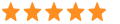 5
5



